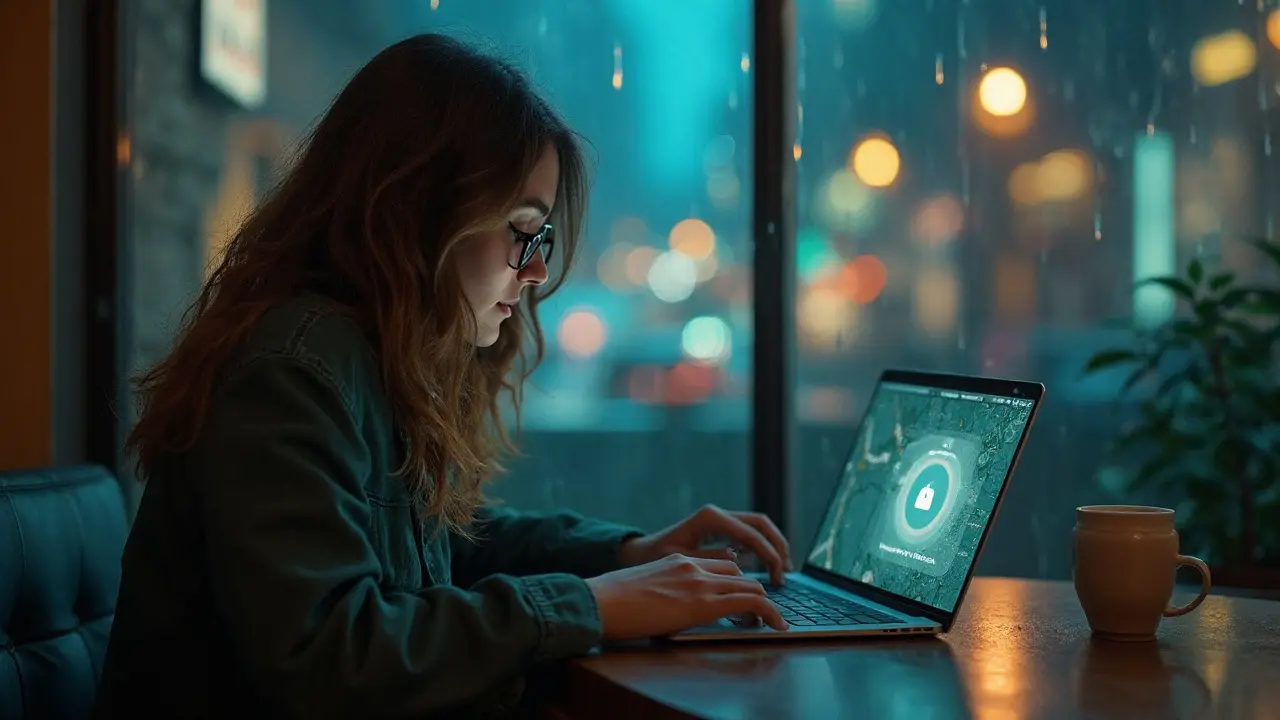Your phone is your wallet, keys, and ID in one slab. If it goes missing, minutes matter. Start with the fastest wins: find it, lock it, cut off payment access, and protect your accounts.
Try to locate it immediately. From another device, ring it at full volume even if it's on silent. iPhone: open the Find My app on another Apple device or go to iCloud.com/find. Android: go to android.com/find (Find My Device). Hit Play Sound.
Lock it next. iPhone: Mark As Lost in Find My to lock the screen, show a custom message with a callback number, and disable Apple Pay. Android: Secure Device in Find My Device to lock it, set a message/number, and sign out of your Google account on that phone. This step blocks most damage fast.
Watch the map, but be smart about safety. If it pings at a private home or a sketchy spot, don't go there. Share the location with a friend and ask police for help if needed. If it's at a cafe, gym, airport, or ride-share, call them right away-ride-share apps have a "lost item" flow that contacts the driver.
Freeze your mobile line so thieves can’t get 2FA codes. Call your carrier or use your account portal to suspend service and disable the eSIM/SIM. Ask them to add your phone’s IMEI to the blacklist if it’s clearly stolen. If you set a SIM PIN before, your SIM can’t be used after a reboot-which is why it’s a great habit to enable one.
Secure your accounts in order of risk. Change the password to your email first (it’s the key to everything), then your Apple ID or Google Account. Turn on 2‑step verification if it’s not already. Review active devices and sign out the missing phone: Apple (appleid.apple.com > Devices), Google (myaccount.google.com > Security > Your devices). Revoke sign-ins for banking, PayPal, Venmo, Cash App, Amazon, and your password manager.
Kill payments on the lost device. In Apple Wallet or your bank apps (via web or support), remove cards from the device and freeze any card you can’t remove. Google Wallet users can remove payment methods from pay.google.com. Many banks let you freeze and unfreeze a card in seconds-use it.
Hold off on erasing the phone until you’ve tried tracking and claimed insurance. A remote erase stops new pings. If sensitive data is at risk and recovery seems unlikely, erase it: iPhone via Find My (Erase This Device), Android via Find My Device (Erase Device).
Grab your device identifiers for reports and claims. You can usually find the IMEI/serial at appleid.apple.com (under Devices) or in your Google account’s device list, on the retail box, or on a past carrier invoice. This number helps carriers block the phone and supports a police report and insurance claim.
Good to know: Apple’s Find My network can locate iPhones even when they’re offline by using nearby Apple devices. Google’s Find My Device network (rolled out broadly in 2024) does the same for many Android phones. Keep these on-they dramatically improve recovery odds.
First 10 Minutes
Those first minutes decide whether you get your phone back or spend days cleaning up. Move fast, in this order.
Ping it at full volume. It works even if the ringer is on silent.
- iPhone: Find My app on another Apple device or iCloud.com/find → Play Sound.
- Android: android.com/find → Play Sound (Find My Device).
- Apple Watch: swipe up Control Center → tap the phone icon (press and hold to flash the light).
- Pixel Watch/Wear OS: Quick Settings → Find my phone.
Check the live map, then decide on safety. If it’s moving on the map, don’t chase. Share the location with a friend and consider police help if needed. Apple’s Find My network can update location using nearby Apple devices, even when your iPhone is offline. Google rolled out the Find My Device network widely in 2024, which crowdsources nearby Android devices to help locate yours if enabled.
Lock it right now with a message and callback number.
- iPhone: Find My → Mark As Lost. This locks the screen, tracks location, shows your message/number, and suspends Apple Pay on that device.
- Android: Find My Device → Secure Device. Set a PIN if you didn’t have one, show a message/number, and sign out of your Google account on that phone.
Protect your money. For iPhone, Lost Mode suspends Apple Pay tokens on that device instantly. For Android, jump into your bank apps (web or another device) to freeze cards temporarily if you can’t remove them from Google Wallet right away.
Stop SIM abuse if it looks stolen (location bouncing, pings in a place you weren’t). Call your carrier or use your account portal to suspend the line or lock the eSIM/SIM. Ask about a SIM‑swap lock. A SIM PIN (set beforehand) blocks SIM reuse after a reboot.
Call the most likely place. Retrace your last stop and ring them now: cafe front desk, gym reception, office security, airline gate, or the ride‑share you just took.
- Uber: Help → Trip Issues & Refunds → I lost an item → Contact driver.
- Lyft: Help → Lost & Found → Contact your driver.
Keep tracking enabled-don’t erase yet. A remote erase stops new location updates. Only wipe if recovery seems unlikely or data risk is urgent.
Note the details while you have them: last seen time, precise address, and battery level shown in Find My/Find My Device. This helps if you need to file a police or insurance report.
Quick reference so you can move without overthinking:
| Action | iPhone (Find My) | Android (Find My Device) | Typical time | What it does |
|---|---|---|---|---|
| Play Sound | Find My → Play Sound or iCloud.com/find | android.com/find → Play Sound | 30-60 sec | Rings at max volume even on silent |
| Lock + Message | Mark As Lost | Secure Device | 1-2 min | Locks screen, shows message/number |
| Payments | Lost Mode suspends Apple Pay on that device | Freeze cards via bank apps/web; remove from Google Wallet when possible | 1-3 min | Blocks tap‑to‑pay on the missing phone |
| Live Tracking | Location via Find My network (offline supported) | Location via Find My Device network (2024 rollout) | Instant to a few min | Crowdsourced updates from nearby devices |
| SIM/Line | Carrier portal/call to suspend line/eSIM | Carrier portal/call to suspend line/eSIM | 3-5 min | Stops calls/texts and 2FA to that SIM |
One more sanity check: if you left your lost phone in the house or office, the Play Sound and watch ping usually surface it fast. If the map shows it moving or at an unexpected address, prioritize locking, payments, and the carrier call, then coordinate recovery with help-don’t put yourself at risk.
Fact bites worth knowing: on iPhone 11 and newer with Find My enabled, Apple can show location for a period even after the device is powered off. Find My Device shows battery level and last seen time, which can hint at whether it’s simply dead or actively being used.
Lock and Track
This is the part that stops damage fast. Your goal: lock the screen, show a callback number, and keep location updates coming. If your lost phone still has power or Wi‑Fi nearby, you have a real shot.
On iPhone (Find My)
- From another Apple device: open the Find My app. From any browser: go to iCloud.com/find and sign in.
- Select your iPhone. Tap Play Sound if you think it’s nearby (it rings even on silent).
- Tap Mark As Lost (aka Lost Mode). Add a short message like “Lost-please call” and a safe callback number. This locks the screen, tracks the phone, and suspends Apple Pay on that device.
- Toggle Notify When Found so you get an alert the moment it reconnects.
- If recovery looks unlikely and data risk is high, use Erase This Device. Know that erasing stops new location pings (you’ll still have Activation Lock).
Facts that help you here: Activation Lock is enabled automatically when Find My is on (iOS 7+). Even if someone erases your iPhone, they can’t set it up without your Apple ID password. Since iOS 15, supported iPhones can be located even when powered off or after a low‑battery shutdown using the Find My network of nearby Apple devices.
On Android (Find My Device)
- From any browser: go to android.com/find and sign in. Or use the Find My Device app on another Android.
- Select the phone. Hit Play Sound to ring it for 5 minutes at full volume.
- Choose Secure Device. Set a strong PIN/password if you didn’t have one, and add a lock‑screen message with a callback number.
- If you’re sure it’s gone for good, use Erase Device. This wipes the phone. After a reset, Factory Reset Protection (Android 5.1+) requires the original Google account to set it up.
Good to know: Google’s Find My Device network (rolled out widely in 2024) can help find many Android phones offline by using nearby Android devices via Bluetooth. On supported Pixel models (like Pixel 8/8 Pro), the phone can be located even when powered off.
Can’t get in because your 2‑step codes go to the missing phone?
- Apple: use a trusted device, a trusted phone number for SMS, or Account Recovery.
- Google: use a backup code, a signed‑in trusted device, or account recovery. If you use a security key, grab a spare one.
Read the map with safety in mind. If it’s bouncing around or sitting at a home address, don’t confront anyone. Share the live map with a friend and ask local police for help. If it shows a store, gym, airport, school, or rideshare route, call them right away-Uber and Lyft have built‑in “lost item” workflows to reach drivers.
| Feature | iPhone (Find My) | Android (Find My Device) |
|---|---|---|
| Remote ring (even on silent) | Yes (Play Sound) | Yes (Play Sound) |
| Remote lock with message/number | Yes (Mark As Lost) | Yes (Secure Device) |
| Wallet/payments when locked | Apple Pay suspended in Lost Mode | Google Wallet not auto‑disabled; remove cards at pay.google.com |
| Offline finding via nearby devices | Yes (Find My network, iOS 15+) | Yes (Find My Device network, 2024+, opt‑in) |
| Finding when powered off | Supported on newer models via Find My network | Supported on certain models (e.g., Pixel 8 series) |
| Anti‑theft reactivation lock | Activation Lock (requires Apple ID after erase) | Factory Reset Protection (requires prior Google account) |
| Where to access | Find My app or iCloud.com/find | android.com/find or Find My Device app |
When to erase vs. wait: if you still see movement on the map or you need the phone for an insurance claim, hold off on erasing. If sensitive data might leak and recovery looks unlikely, erase it remotely and proceed with claims.
Quick settings to check later (so tracking always works next time):
- iPhone: Settings > [your name] > Find My > Find My iPhone: On; Find My network: On; Send Last Location: On.
- Android: Settings > Google > Find My Device: On; Find your offline devices: On (if available). Keep Bluetooth and Location on.

Secure Accounts & Money
When you have a lost phone, treat your email and money apps like a burning building-get people out and lock the doors. Your email controls password resets, your mobile line can receive 2FA codes, and your wallet apps can move cash. Handle them in this order.
Lock the device if you haven’t: iPhone (Find My > Mark As Lost) turns off Apple Pay on that device immediately. Android (Find My Device > Secure Device) locks the screen and signs out your Google account, which stops Google Wallet on that phone.
Regain control of your email first: change the password from a trusted device. Then review active sessions and sign out the missing phone. Email is the master key for password resets.
Change your Apple ID or Google account password next. Then remove the lost device’s session: Apple at appleid.apple.com > Devices; Google at myaccount.google.com > Security > Your devices.
Shut down payment risk: freeze/remove cards from Apple Wallet or Google Wallet, and freeze cards in each bank app’s web portal. If you can’t remove a card, call the bank’s 24/7 fraud number and ask for a temporary lock.
Secure your phone number: sign in to your carrier and suspend the line or eSIM/SIM on that device. Add or confirm a port-out lock (Verizon “Number Lock,” T‑Mobile “Account Takeover Protection,” AT&T “Port Protection/Extra security”) so thieves can’t move your number to a new SIM for SMS codes.
Rotate passwords for finance and shopping apps (bank, credit card, PayPal, Venmo, Cash App, Amazon). Then revoke remembered devices/sessions in each account’s security settings.
Switch 2FA from SMS to an authenticator app or security key where possible. SMS can be hijacked in SIM-swap attacks; app-based or hardware keys are safer. Store backup codes somewhere off the phone.
What marking as lost actually does: Apple’s Mark As Lost disables Apple Pay, Student ID, Express Transit cards, and any keys in Wallet on that device. Your cards remain active on other devices. For Google, using Secure Device signs out your Google account on the phone, which stops Wallet; still remove payment methods at pay.google.com for belt-and-suspenders safety.
If you used a password manager (1Password, Bitwarden, Dashlane, LastPass), change its master password and kill trusted devices except the ones you control. Most have a “log out of all devices” button in web settings. Do this right after you secure email, since your manager holds the rest of your keys.
Messaging and social apps can move money or reveal personal data. On WhatsApp, registering your number on a new phone logs out the old one. You can also email [email protected] with “Lost/Stolen: Please deactivate my account” if you can’t get the SIM. For Telegram and Signal, reviewing active sessions on a desktop client and ending the mobile session helps. Turn on two-step verification in each app.
| Service | Where to revoke/lock | What it stops |
|---|---|---|
| Apple ID / iCloud | appleid.apple.com > Devices (remove sessions); Find My > Mark As Lost | Apple Pay on that device, iCloud data access |
| Google Account | myaccount.google.com > Security > Your devices (Sign out); Find My Device > Secure Device | Google Wallet on device, Gmail/Drive on device |
| PayPal | paypal.com > Settings > Security > Manage devices | One Touch/remembered devices |
| Venmo | venmo.com > Settings > Security > Remembered devices | Logged-in sessions on the phone |
| Cash App | cash.app > Profile photo > Sign Out All Devices (web) or support | App access and payments |
| Amazon | amazon.com > Login & Security > Edit > Secure sessions (Manage Your Content & Devices > Devices) | Purchases and 1‑Click on device |
Worried about SIM swapping? The FBI’s Internet Crime Complaint Center reported $68 million in SIM-swapping losses in 2021 across 1,611 complaints. That attack lets criminals intercept SMS codes. Your best defense: a carrier port-out lock, a strong account PIN with your carrier, and non-SMS 2FA for key accounts.
Final sweep checklist:
- Email: change password, kill old sessions, enable 2FA.
- Apple ID/Google: change password, remove device session, keep Find My on.
- Wallets: disable Apple Pay/Google Wallet on the device, remove cards, freeze at banks.
- Banks/fintech: change passwords, revoke sessions, set transaction alerts.
- Carrier: suspend line/eSIM on that phone, add port-out lock and strong PIN, enable a SIM PIN for the card itself.
- Password manager: change master password, log out all devices except trusted ones.
- Critical apps (Amazon, Uber, Lyft, food delivery): revoke device access to prevent one-tap orders.
One more tip: if you used SMS 2FA and you’re locked out, use backup codes or a recovery email. If those fail, call the provider’s account recovery line from a trusted number and ask for help switching to app-based 2FA or adding a hardware key. Do not wait-account recovery gets harder after thieves change info.
Report, Replace, Prevent
If your lost phone might be stolen, reporting fast cuts off access and boosts your odds with insurance. You’ll want a police report number, an IMEI blacklist request with your carrier, and alerts on your financial identity. Then you can sort a replacement and lock in better protection for next time.
Start with official reports and blocks. Do these in order, ideally the same day:
File a police report. Include the IMEI/serial, last known location from Find My/Find My Device, the date/time, and a brief description. Most insurers require a police report or incident number before approving a theft/loss claim.
Ask your carrier to suspend the line and blacklist the IMEI. In the U.S., AT&T, T‑Mobile, and Verizon participate in the GSMA global IMEI Blacklist, which helps prevent reactivation of stolen devices on participating networks.
Turn on a port-out/SIM-swap lock. This stops thieves from moving your number to a new SIM. See the carrier tools below and enable the one for your account.
Notify places where it could have been turned in (transit lost and found, venue security, rideshare “lost item” in-app). Time matters-many hold items for just 24-72 hours.
Protect your identity. In the U.S., placing a 1‑year fraud alert with one credit bureau (Equifax, Experian, or TransUnion) requires that bureau to notify the other two. If you suspect identity theft, use IdentityTheft.gov to create a recovery plan and consider a free credit freeze.
| Carrier (U.S.) | Feature name | What it blocks | Where to turn it on |
|---|---|---|---|
| Verizon | Number Lock | Port-out of your number | My Verizon app > Account settings |
| T‑Mobile | Account Takeover Protection | Unauthorized SIM changes/ports | Contact support or T‑Mobile store; toggle in account for some plans |
| AT&T | Port Validation + Extra Security | Number porting without extra passcode | myAT&T Profile > Sign-in info (set wireless passcode) |
Ready to replace the device? Your options depend on insurance and how you bought the phone.
AppleCare+ with Theft and Loss (iPhone): Requires Find My to be enabled at the time of loss and throughout the claim. You’ll be asked to mark the device as lost and erase it before approval. Coverage allows up to two theft/loss incidents every 12 months (separate from accidental damage incidents). Deductibles vary by model. Claims are handled through Apple’s portal and their insurance partner.
Carrier insurance (Asurion/Assurant programs): Verizon Mobile Protect, AT&T Protect Advantage, and T‑Mobile Protection 360 commonly include theft/loss. Deductibles depend on device tier, and many metro areas offer same‑day or next‑day replacement.
Google/Android: Google Store Device Protection (Assurant) typically covers defects and accidental damage, not theft/loss. If you need theft/loss coverage, it usually comes from your carrier or a third‑party policy.
No insurance? Look for manufacturer‑refurbished or carrier‑certified pre‑owned models to cut cost, and move your eSIM/number at a carrier store after you show ID.
When you activate the replacement, clean up your security trail: remove the missing device from your Apple ID or Google account’s device list, re-add your 2FA methods, and generate fresh backup codes. If you used a hardware security key, enroll it again on the new phone.
Now lock in prevention so the next incident is a hassle, not a crisis.
Keep tracking on. iPhone: Settings > [your name] > Find My > Find My iPhone > On, Find My network On, Send Last Location On. Android: Settings > Security & privacy > Find My Device > On, and enable the Find My Device network where available (the crowdsourced network began rolling out in 2024 in many regions).
Enable iOS Stolen Device Protection (iOS 17.3+). It requires Face ID/Touch ID to access passwords and Apple ID settings, and adds a 1‑hour security delay for sensitive changes when you’re away from familiar locations. Turn it on at Settings > Face ID & Passcode > Stolen Device Protection.
Set a SIM PIN. This blocks SIM use after a reboot without the PIN. iPhone: Settings > Cellular > SIM PIN. Android: Settings > Security > SIM card lock.
Reduce lock‑screen leaks. Hide message previews and OTPs on the lock screen. iPhone: Settings > Notifications > Show Previews > When Unlocked; consider disabling Control Center on Lock Screen. Android: Settings > Notifications > Lock screen > Hide sensitive content.
Use a long passcode and biometrics. A 6‑digit (or longer) numeric or alphanumeric code resists shoulder-surfing better than a 4‑digit code.
Back up automatically. iCloud Photos or Google Photos, plus cloud backup for your authenticator (or keep printed backup codes). This makes a remote erase an easy choice.
Add owner info for honest finders. Android: Settings > Security > Lock screen message (email or alternate number). For iPhone, Lost Mode lets you post a return message instantly if you ever misplace it.
Record your identifiers. Save the IMEI/serial and device model in a notes app or password manager, and keep a photo of the retail box barcode. You’ll need it for police, carrier, and insurance.
One last tip: ask your carrier to require in‑store ID for SIM or number changes, and avoid sharing your passcode in public. Most modern thefts start with someone seeing your unlock code, then grabbing the phone. A few small settings now can shut that playbook down.